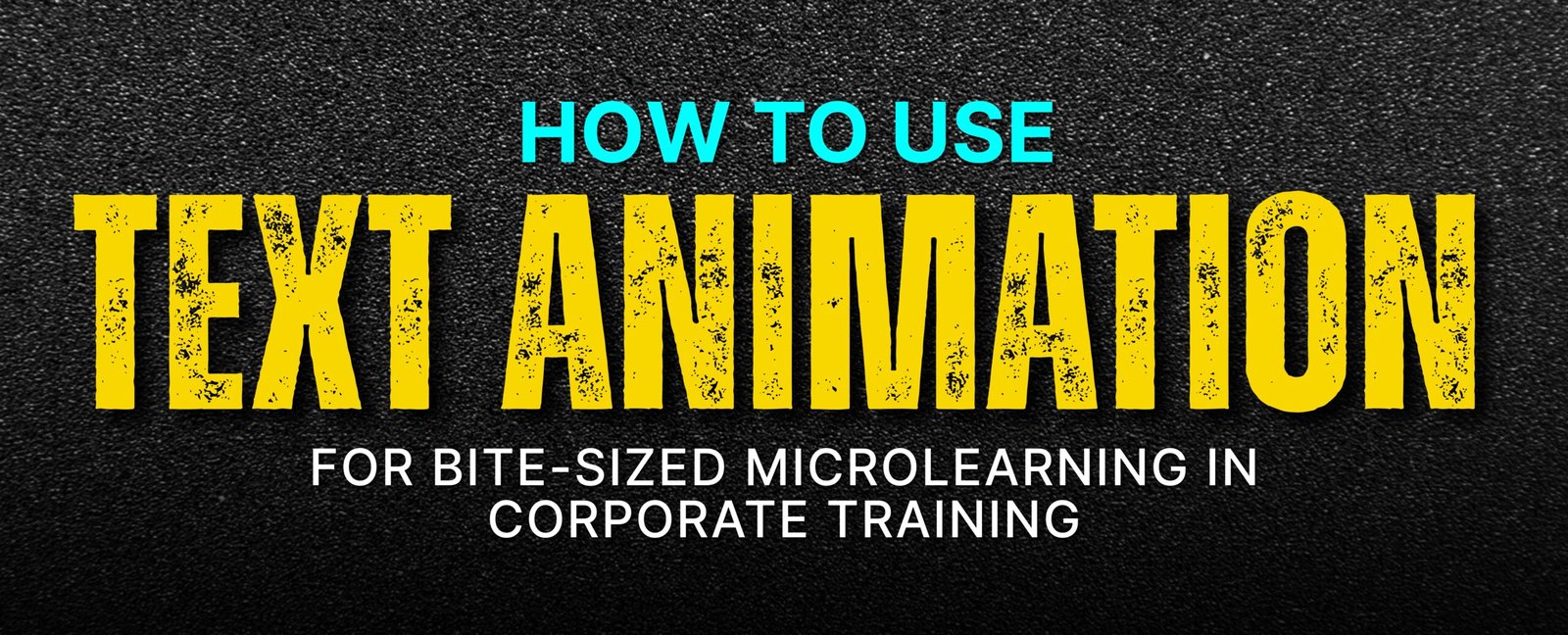Introduction
If you’re in charge of corporate training, you’ve probably seen how tough it is to keep employees focused, especially when videos feel too long, too flat, or just too full of information at once. Even when you make animated videos, they don’t always stick. That’s where text animation becomes incredibly useful.
Short, focused learning videos are now a key part of successful training programs. But without the right visual tools, even the best ideas lose impact. By weaving well-timed, well-placed animated text into your content, you guide attention, highlight the essentials, and help viewers retain what matters.
Let’s break down how to use text animation effectively in video and animation for corporate training, without making things feel overdone or overly complex.
Why Text Animation Belongs in Microlearning
You can think of many reasons to use text animation, even choose it over voiceover. We showed you the 3 most important reasons.
1. Helps Learners Focus on What Matters
With microlearning, the goal is to keep things short and to the point. But in even a 2-minute corporate video, there are often several key terms, stats, or steps. Text animation helps bring those to the surface so your audience doesn’t miss them.
2. Supports Memory
Seeing important words on screen at the right moment strengthens memory. It works even better when the animation is timed with narration or visuals. This approach taps into how people learn, not just by hearing but also by seeing.
3. Popular with L&D Teams
More and more training departments are turning to animation studios to build short, high-impact modules. Why? Because animated visuals and smart text delivery bring clarity where traditional slides or static videos fall short.
Top Techniques for Impactful Text Animation
Whether you’re working with animation studios, handling your own 2D animations, or simply trying to make animated videos that don’t get skipped, using text animation properly can make a real difference in your training success.
This section walks through the most effective text animation techniques used in corporate video microlearning content, with clear breakdowns and image suggestions you can search on Google to include as visual support.
1. Kinetic Typography
Kinetic typography is moving text that changes position, size, speed, or shape to create rhythm and emotion. Think of it as “visual speech”, the way words move helps emphasize what they mean. You often see it in brand promos or dynamic explainer videos.
How to use it in training:
- Use short phrases or key words, not full paragraphs.
- Let the text appear in sync with narration or music beats.
- Use different fonts or sizes to stress certain points.
- Match motion to mood, bounce and zoom for excitement, slow fade or slide for reflection or caution.
Add clips of a few seconds from –
2. Callout Animations
Callout animations are when a word or phrase “pops” on screen to catch the eye, either by bouncing, pulsing, changing color, or zooming slightly.
How to use it in training:
- Choose only 1–2 key words per scene to call out.
- Use soft bounce or color glow to emphasize without distracting.
- Sync the animation with the voiceover or a moment of silence.
Add clips of a few seconds from –
3. Sequential Text Reveal
This is when text appears one step at a time instead of all at once, like in a process, checklist, or list of do’s and don’ts.
How to use it in training:
- Fade in each step individually.
- Use typewriter or slide-in effects to create a smooth entry.
- Align voiceover timing with each step reveal.
Add clips of a few seconds from –
4. Text + Icon Combinations
Words are displayed next to small animated icons to help explain meaning. For example, the word “Teamwork” with a group icon or “Sales” with a bar chart.
How to use it in training:
- Pair each key term with a simple icon, don’t clutter the screen.
- Animate both to appear together, or the icon can appear first as a lead-in.
- Use this for soft skills, onboarding, or values training.
Add clips of a few seconds from –
5. Contextual Fade‑Ins or Slide‑Ins
Text that smoothly enters a scene, either sliding from the side or fading in, while the video continues playing in the background.
How to use it in training:
- Use this when someone is speaking or demonstrating something.
- Match the text movement with the scene’s direction.
- Keep the font and color consistent with the overall video style.
Add clips of a few seconds from –
6. Text Masking with Motion Graphics
This technique shows text hidden behind a shape or pattern that reveals it as it moves, like letters appearing from behind spinning gears or under a swiping bar. There are several motion graphics text animation effects to make your content go viral.
How to use it in training:
- Use masks that match your theme, like gears for efficiency or waves for change.
- Keep the effect quick and smooth, don’t block legibility.
- Best used to reveal a single key phrase or title.
Add clips of a few seconds from –
7. Question & Answer Animation
Display a question onscreen, wait for a beat, then reveal the answer using animation.
How to use it in training:
- Format the question boldly and pause before revealing the answer.
- Fade in or slide in the response for smooth delivery.
- Great for check-in points during microlearning modules.
Add clips of a few seconds from –
8. Looped Micro‑Animations
Text that softly animates in a loop, like a glow, scale pulse, or soft shake, around an important word or term.
How to use it in training:
- Choose one important word per scene to loop.
- Use low-contrast motion: soft glow, scale pulse, or shadow pop.
- Avoid making the loop distracting, think of it as a visual nudge.
Add clips of a few seconds from –
9. Text Path / Motion Tracking
Text follows a curved line or specific path across the screen. It often mimics movement from point A to point B, like a journey or step-by-step flow.
How to use it in training:
- Use a curved or straight motion path that represents direction.
- Time the text to enter each stop in sync with audio or narration.
- Ideal for maps, frameworks, or journey-based learning.
Add clips of a few seconds from –
Brands Using Text Animation in Training
Many recognizable companies use video and animation to build strong training content. Here are a few examples of corporate video strategies that include smart text animation:
- Apple: Their launch videos often include kinetic typography that mirrors spoken phrases, which works well in employee branding and onboarding.
- Slack: They use callouts and slide-ins to explain product features and communication practices during staff training.
- Spotify: Their “Wrapped” campaigns show how powerful motion text can be in storytelling, L&D teams often use similar structures for performance reviews or engagement feedback.
- American Red Cross: Their short safety training videos use icons, bold words, and quick text reveals to deliver life-saving info efficiently.
These brands rely on animation studios not just for visuals but for storytelling that connects.
Tips for Making Text Animation Work in Training
Whether you’re working with 2D animations, simple slides, or full video and animation, keep these basics in mind:
- Choose clear, readable fonts with enough contrast.
- Time your animations to appear when the speaker references them.
- Match the style to the mood, serious for compliance, playful for team-building.
- Plan your scenes using a storyboard so animations don’t feel random.
- Using trusted tools, many animation studios work with After Effects, Vyond, or AI-assisted platforms to build consistency.
FAQs
1. What is the best type of text animation for short training videos?
Kinetic typography and callout animations work best. They keep the viewer engaged, highlight key points, and sync well with narration for better clarity.
2. Do I need professional software to make text animation?
Not always. Tools like Vyond, Animaker, and Canva offer built-in text animation features. For advanced work, use After Effects or hire animation studios.
4. Can animated text replace narration in a training video?
No, but it complements it. Text helps reinforce spoken words and supports retention. Use both together for better learning results in corporate video training.
5. How long should microlearning videos with text animation be?
Keep them under 2–3 minutes. Use 2D animations and animated text to focus on one objective per video for clearer, more focused learning.
Conclusion
If your team is zoning out halfway through training videos, or worse, skipping them, it’s time to rethink how you deliver your content. When you use text animation the right way, your message becomes easier to follow, more memorable, and far more engaging.
You don’t need to overcomplicate the process. Whether you’re looking to make animated videos in-house or partner with a creative team, focus on clarity, timing, and simplicity.
At our studio, we help companies just like yours use 2D animations and smart storytelling to create training content that works, not just looks good.
Want to see how your next corporate video can be more effective? Let’s talk.

By day I create engaging content along with infusing high-volume, low-competition keywords strategically so that it gets loved by you and Google Crawler. Off the clock? I scroll for fresh ideas. (Don’t judge, gotta fuel the creativity!)